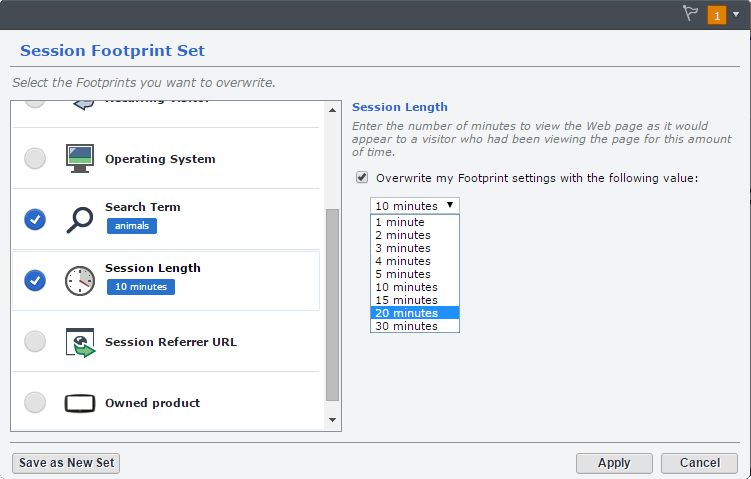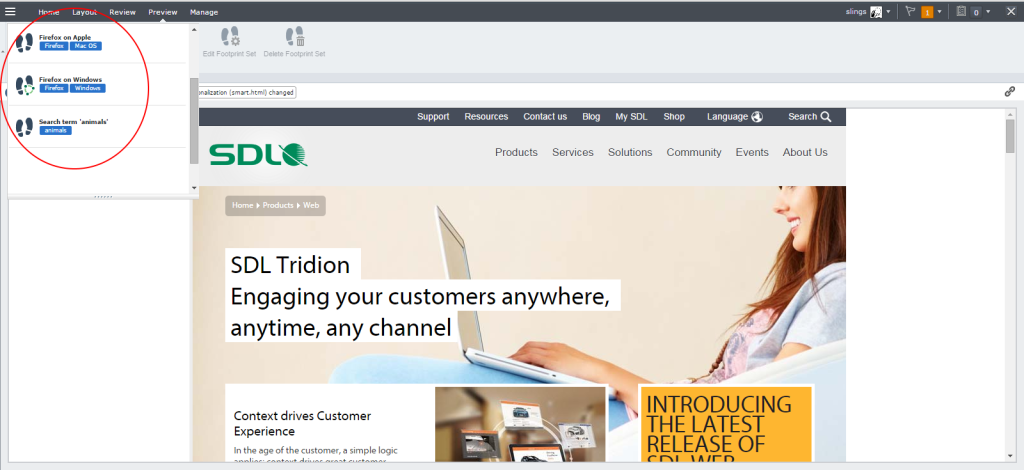Ever since the acquisition of the ecommerce search and recommendation engine Fredhopper by SDL in 2010, the market has eagerly anticipated what the result of this merger would mean for them. The combination of Tridion and Fredhopper was released in 2011 and baptized SmartTarget. But it wasn’t until the release of the latest version, SmartTarget 2014 SP1, that this integration was seen as stable and production-ready.
I have had the chance to play with SmartTarget, Tridion, Fredhopper and Experience Manager for the last few weeks. I found it to be a powerful combination, but a little rough around the edges. Since the documentation is extensive but very technical in nature, and also distributed over different product documentation portals, and ‘getting started’ guides are still very hard to find, I thought it might be a good idea to blog about my experiences.
Today, the topic is going to be ‘footprints’.
For those who don’t immediately get what I mean when I say footprints, let me explain first. SmartTarget is based on another Tridion thingy called the Ambient Data Framework. This framework collects bits of information about the visitor context and stores them in a uniform manner. These bits of information are called ‘claims’, and the storage facility is called a ‘claim store’.
Some examples of claims that are collected in a typical Ambient session:
- device information (screen size, browser type, OS, browser language, etc)
- session information (where did the visitor come from, how long have they been surfing your site)
- audience manager information (if you use audience manager for logins, all the information stored in the contact is available in the Ambient session)
- information about the web page (the URL, the page template used, etc)
- and custom information which you can collect yourself (using an Ambient Cartridge, more about which in a later post, I hope)
All this information is available to FredHopper, which uses it to show certain ‘Promotions’ (essentially dynamic component presentations from Tridion.
After a few days I was able to implement a number of promotions, triggered by different claims in my claim store. I now feel ready to conquer the world of personalization.
However, having a personalized site always raises the question of control. How can your editors know what the site will look like to the different user segments browsing it?
This is where footprints come in. A footprint is a claim which can be overridden by the editor in order to preview the site using a certain identity. Footprints can be combined into ‘Footprint Sets’, which can be shared with other people working with Tridion.
Footprints are only available in Experience Manager, not in the normal Tridion GUI (aka the Content Manager Explorer).
Once you have created a footprint, you can use it to preview pages like this:
Your editors are now able to preview pages ‘as if they were someone else’. For example:
- Preview the page as if they were using Firefox
- Preview the page as if they had searched for ‘animals’ on Google
- Preview the page as if they were an existing customer called ‘Joe’
Out of the box, Tridion offers a number of footprints (like the ones you see in the screenshot above). Unfortunately, the list is far from complete. I would expect that there would be a footprint for all the preconfigured claims . This isn’t so: there are many claims which are available out of the box, but for which there is no footprint configured. In a future post I will explain how you can create your own footprints.