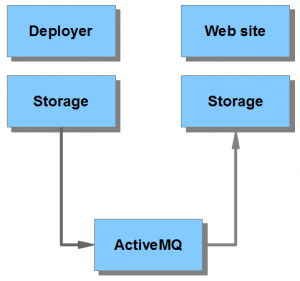In a previous post I explained why using JMS instead of Tridion’s Cache Channel Service is a good idea. Now I will get down to earth and show you how to actually implement it. I’ve picked Apache’s ActiveMQ as JMS server, mostly because it’s free and it works well on Windows. I’m assuming you have Tridion running, with a deployer and a web server which you have configured separately. If your deployer and web site share the same Tridion configuration files, you will not be able to configure JMS successfully! This is because – as you will see – the deployer requires a slightly different storage configuration than the web site. Check the Tridion documentation to see how this can be done.
The architecture looks basically like this:
The installation consists of the following tasks:
- Install ActiveMQ
- Change storage configuration of the deployer
- Change storage configuration of the web site
1. Installing ActiveMQ
First, download the latest release from http://activemq.apache.org/download.html. In my case, that was ActiveMQ 5.6.0. The software is distributed as a zip file.
Next, unzip the file in a location of your choice. It will create a folder called apache-activemq-5.6.0 (or whatever the version is). Note: it is not an installer, it is the actual server, so you may want to put it in C:\Program Files or something.
Go to apache-activemq-5.6.0\bin\win64 and double click on InstallService.bat.
Go to the services panel. You should now see a service called ‘ActiveMQ’. Start it.
That’s all there is to it. Actually, there are many configuration options for ActiveMQ, but the default config seems to work fine with Tridion.
2. Configure the deployer
The Tridion deployer must have an ActiveMQ client installed. The client consists of a number of jar files that can be found in the ActiveMQ folder, under lib. Simply take every jar file in that folder, except slf4j, to Tridion’s lib folder. Slf4j is already installed by Tridion.
You could also use a file called activemq-all-X.X.X.jar, which sits in the root of the ActiveMQ zip that you just downloaded. However, when I did that, the Tridion logging stopped working because of a conflict between log4j versions!
Next, look for the cd_storage_conf.xml and open it in an editor. You must add a RemoteSynchronization element inside the ObjectCache element like this:
<RemoteSynchronization Queuesize="512"> <Connector Class="com.tridion.cache.JMSCacheChannelConnector" Topic="Tridion" Strategy="AsyncJMS11"> <JndiContext> <Property Name="java.naming.factory.initial" Value="org.apache.activemq.jndi.ActiveMQInitialContextFactory"/> <Property Name="java.naming.provider.url" Value="tcp://SERVER:PORT?soTimeout=5000"/> <Property Name="topic.Tridion" Value="TOPIC NAME"/> </JndiContext> </Connector> </RemoteSynchronization>
The SERVER is of course the machine where you installed your JMS server. The PORT is the port it’s listening to (defaults to 61616). The TOPIC NAME can be any string. It identifies the ‘queue’ you plan to use. Make sure the deployer uses the same topic name as the web server to which it deploys.
Note that JMS can work with different strategies. They differ in the delivery method (synchronous or – more commonly – asynchronous), the JMS version (1.0 or 1.1) and whether or not they operate within a J2EE environment using Message Driven Beans (you may run into this if you use a JMS service within Websphere, for example).
Tridion’s default strategy is AsyncJMS11. See the Tridion documentation for more information on JMS strategies.
Restart the deployer service to activate the changes. In case of in-process deployment you must restart IIS.
3. Configure the web site
The web site needs the same ActiveMQ client as the deployer, so start by copying those jars to the Tridion lib folder again. The lib folder, by the way, is normally found inside the bin folder of your web application (on .NET) or in the WEB-INF (on Java).
Next up is the cd_storage_conf.xml. It requires usually the same change as the deployer’s storage configuration.
<RemoteSynchronization Queuesize="512"> <Connector Class="com.tridion.cache.JMSCacheChannelConnector" Topic="Tridion" Strategy="AsyncJMS11"> <JndiContext> <Property Name="java.naming.factory.initial" Value="org.apache.activemq.jndi.ActiveMQInitialContextFactory"/> <Property Name="java.naming.provider.url" Value="tcp://SERVER:PORT?soTimeout=5000"/> <Property Name="topic.Tridion" Value="TOPIC NAME"/> </JndiContext> </Connector> </RemoteSynchronization>
Restart the web site to activate the changes.